How to Give your Computer a Spring Clean
Steps to Giving your Computer a Spring Clean
Step 1: Backup Your Data
Before you dive into cleaning, make sure to back up your important files. Use an external hard drive or a cloud service like Google Drive, Dropbox, or OneDrive. This ensures that you don’t lose any critical data during the cleanup process.
- External Hard Drive: Transfer essential files and documents to an external hard drive. This is a reliable method and offers a physical backup solution.
- Cloud Storage: Upload your files to a cloud storage service. This allows easy access from any device and provides an additional layer of security.
Step 2: Uninstall Unused Programs
Over time, your computer can accumulate a host of programs you no longer use. These programs can take up valuable space and slow down your system.
- Windows: Go to Control Panel > Programs > Programs and Features. Review the list and uninstall any programs you don’t need.
- Mac: Open Finder > Applications. Drag unused applications to the Trash and empty it.
Step 3: Organise Your Files
An organised file system can make your life significantly easier. Sort through your files and folders, deleting or archiving what you no longer need.
- Create Folders: Group similar files into folders. For example, create folders for documents, pictures, music, and videos.
- Delete Duplicates: Use software like Duplicate Cleaner (Windows) or Gemini 2 (Mac) to find and delete duplicate files.
Step 4: Clear Out Temporary Files
Temporary files can accumulate and take up a lot of space. Clearing them out can free up significant storage.
- Windows: Use Disk Cleanup (found under System Tools) to delete temporary files, system cache, and other unnecessary data.
- Mac: Use the built-in storage management tool. Go to Apple Menu > About This Mac > Storage > Manage. Clear out unnecessary files.
Step 5: Update Your Software
Keeping your software up to date is crucial for security and performance.
- Operating System: Ensure your operating system is up to date. Go to Settings > Update & Security (Windows) or System Preferences > Software Update (Mac).
- Applications: Update all installed applications to their latest versions. Most applications have a built-in update feature under Help or Preferences.
Step 6: Run a Malware Scan
Malware and viruses can significantly impair your computer’s performance. Use reliable antivirus software to scan and remove any threats.
- Windows: Use Windows Defender or a third-party antivirus program like Avast or Norton.
- Mac: While Macs are less susceptible to viruses, it’s still a good idea to use a program like Malwarebytes for regular scans.
Step 7: Manage Startup Programs
Many programs automatically start when your computer boots up, slowing down the startup process. Disable unnecessary startup programs to speed up boot time.
- Windows: Go to Task Manager > Startup tab. Disable programs that you don’t need at startup.
- Mac: Go to System Preferences > Users & Groups > Login Items. Remove unnecessary items.
Step 8: Defragment Your Hard Drive (Windows Only)
Defragmenting your hard drive can improve performance by reorganising fragmented data.
- Windows: Go to Disk Defragmenter (found under System Tools). Analyse your drive and defragment if necessary.
Step 9: Clean Your Physical Hardware
Don’t forget to clean the exterior of your computer. Dust and debris can accumulate, affecting performance and longevity.
- Keyboard and Mouse: Use compressed air to blow out debris. Wipe down with a damp cloth.
- Screen: Use a microfiber cloth to clean your screen. Avoid using harsh chemicals.
- Case: Open your computer case (desktop) or remove the back panel (laptop) and gently clean out dust with compressed air.
Step 10: Optimise Your Browser
Web browsers can become sluggish due to accumulated cache and extensions.
- Clear Cache: Go to your browser settings and clear the cache and cookies.
- Manage Extensions: Disable or remove unnecessary extensions to improve performance.
Before investing your time in cleaning try our Spring Clean. Our Spring Cleaners can help out by cleaning, decluttering and organising your home to prep it for a more Regular Clean.
If the thought of cleaning is just too much call our Nest Cleaners and we would love to help!
BOOK NOW: Call 0438 079 996 OR Online Estimate with Nest Cleaning in Brisbane, Australia